Need to build a top 5 list into your dashboard report? In my simple example, I have a 2 column list with [Products] and [Sales]. I create a new data item with:
rank([Sales] within set [Products])
I called this new data item [Rank] then applied a filter:
[Rank] < 6
That does it. But not really, because the rank() function will potentially give more then 5 rows if there are multiple entries with the same value. For example, if we were ranking on the following list and filtering for top 3:
Products: Sales: Rank:
Product1 50,000 1
Product2 40,000 2
Product3 30,000 3
Product4 30,000 3
Product5 20,000 5
You will end up with 4 rows in your report.
To restrict this to a only 3 rows, you'll need to sort the query by [Sales], and then use "running-count(1 for report)" in your [Rank] function. Then you'll get just the first 3 rows. Note that whether you get Product3 or Product4 will depend on other sorting criteria or the natural order of the data in the database, so take care!
The tip I've explained above uses the rank() function which is part of the member summary functions and utilized on non-dimensional source. For dimensional source, you will want to use the topCount() function to define [Products].

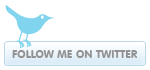
0 comments:
Post a Comment